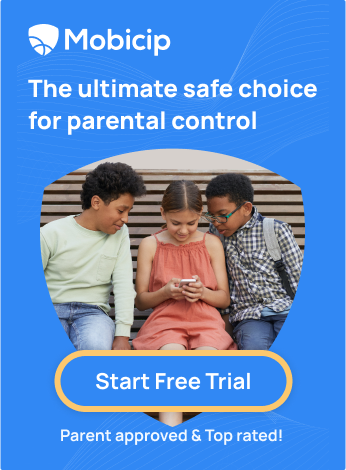Navigating Safer Browsing: A Comprehensive Guide to Block Porn on Your iPad

Did you know that a $97 billion industry thrives in the hidden corners of the internet? What if I told you that roughly 35% of all internet downloads are tied to explicit content? And did you know that nearly 40 million Americans, including 9% of children under 12, regularly visit porn sites? These aren't just statistics; they reflect how deeply adult content has seeped into our digital world.
In today's digital age, ensuring online safety is a top priority, especially when protecting your children from explicit content. The internet offers a vast sea of information but also contains adult content unsuitable for our young children to see. As a parent, it's our responsibility to create a safe online environment for our family, and the iPad can be a gateway to achieving just that.
In this article, we'll walk you through three effective methods to block adult content on your iPad for safer browsing so that you and your children can enjoy the internet more safely and securely.
Method 1: Using Screen Time to Block Adult Content on Safari
What is Screen Time and How to Enable It
Screen Time is a valuable feature available on iOS devices like iPads and iPhones, designed to help you manage and control the time you and your family spend on the device. It's a handy tool to ensure a healthier balance between screen time and other activities.
To activate Screen Time on your iPad, follow these steps:
1.Open the Settings app on your iPad
2.Scroll down and tap on Screen Time
3.Tap Turn on Screen Time
4.Choose This is My iPad or This is My Child's iPad as appropriate.
5.Set up a Screen Time Passcode by tapping on the option ‘Use Screen Time Passcode’, distinct from your device's unlock passcode.
How to Limit Adult Websites on Safari Using Screen Time
Once Screen Time is activated, you can effortlessly restrict access to adult websites on the Safari browser by following these steps:
1.Open the Settings app on your iPad
2.Scroll down and tap on Screen Time
3.Tap on Content & Privacy Restrictions
4.Enable Content & Privacy Restrictions by toggling the switch
5.Choose the Content Restrictions section
6.Tap on Web Content
7.Enter your Screen Time passcode when prompted.
8.Choose Limit Adult Websites. This action effectively blocks access to explicit content on Safari
Pros of using Screen Time for blocking adult content:
Pros of using Screen Time for blocking adult content:
• Built-in Feature: Screen Time is a native component of iOS devices, making it easy to set up and use.
• Customizability: You can determine which websites are considered explicit, allowing you to tailor the restrictions to your needs.
• Time Management: Screen Time offers tools for regulating screen time and app usage, fostering a healthier balance between the virtual and physical worlds.
Cons of using Screen Time for blocking adult content:
• Limited to Safari: This method applies solely to the Safari browser, leaving other browsers and in-app content unregulated.
• Requires Passcode: To secure the restrictions, you must set up a separate Screen Time passcode, which should be safeguarded against unauthorized changes.
Method 2: Using DNS to Block Adult Content on All Browsers
What is DNS and How to Change It on iPad
DNS (Domain Name System) is like the internet's address book. It's a system that translates user-friendly domain names (like www.example.com) into Internet Protocol (IP) addresses ((like 198.765.3.1) that computers use to identify each other on the network.
Changing your DNS settings on your iPad can help improve internet speed and security. It can also effectively filter and block explicit content across all web browsers. You can use public DNS services like Google, OpenDNS, or Cloudflare.
Here's how to change your DNS settings:
1.Open the Settings app on your iPad
2.Scroll down and tap on Wi-Fi
3.Locate the Wi-Fi network you are currently connected to and tap the 'i' icon.
4.Under the DNS section, tap on Configure DNS > Manual
5.Replace it with the DNS address you want
6.Tap Save
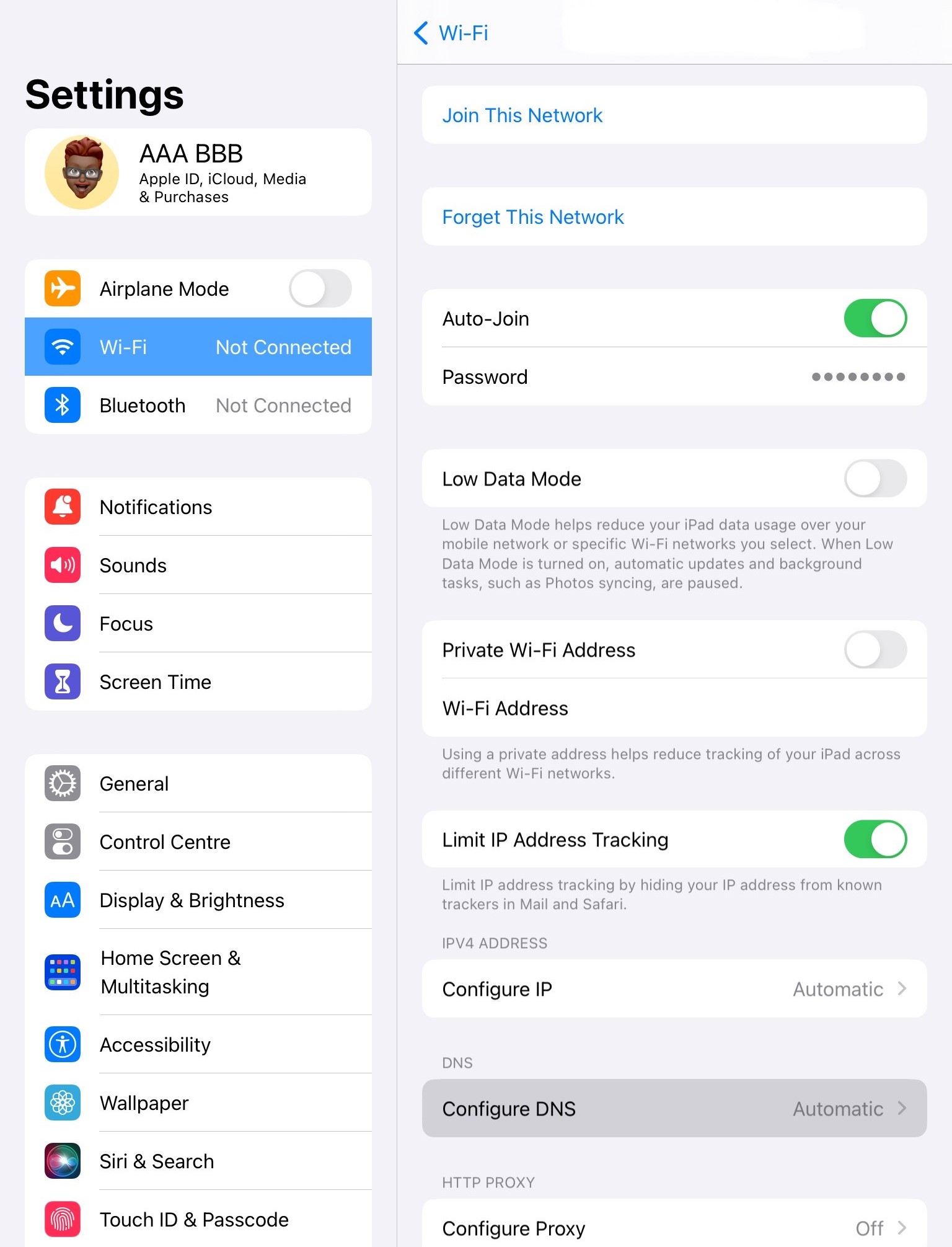
List of Free and Reliable DNS Filtering Services
Numerous DNS filtering services are available to effectively block adult content on your iPad. Here are some free and trusted DNS services that are widely recognized:
1. Google Public DNS
2. OpenDNS
3. Cloudflare DNS
4. Quad9
5. Comodo Secure DNS
6. AdGuard DNS
7. Neustar UltraDNS
8. Yandex.DNS
9. SafeDNS
Pros of using DNS to block adult content:
• Effective on All Browsers: Changing the DNS settings affects all browsers and apps that rely on DNS for web access, providing comprehensive protection.
• Multiple Filtering Services: You can choose from various DNS filtering services to match your preferences and needs.
• Works Across Devices: DNS filtering is not limited to your iPad and can be applied to other devices on your network, ensuring consistent protection.
Cons of using DNS to block adult content:
• Limited Customization: While DNS filtering is effective, it may not offer the same level of customization as some dedicated parental control apps.
• Potential Bypass: Tech-savvy users may find ways to change DNS settings on their devices, potentially bypassing the filtering.
Method 3: Using Mobicip to Block Adult Content on All Browsers and Apps
What is Mobicip and how to install it on iPad
Mobicip is one of the best parental control software that allows parents to block pornography and other inappropriate content on their child's devices. With Mobicip, you can ensure your child is safe and protected while using digital devices such as smartphones, tablets, and computers.
You can find detailed instructions to download the app HERE.
How can you block pornography with Mobicip?
• Porn Filter: You can add specific websites to the block list or choose from a pre-set list of web categories like adult and mature websites, advertising, entertainment, and dating that are inappropriate for your child's age.
• Adult content blocker: You can block explicit content in any browser, YouTube, or social media platform with Mobicip's advanced filtering technology. Mobicip also monitors your child's social media conversations for inappropriate exchanges.
• Keywords and Phrase blocker: You can set up a list of specific words and phrases commonly associated with explicit content. When your child tries to access a website or search for something using these keywords, the blocker will prevent them from accessing the content.
• Real-time Alerts: You can set up a list of specific words and phrases commonly associated with explicit content. When your child tries to access a website or search for something using these keywords, the blocker will prevent them from accessing the content.
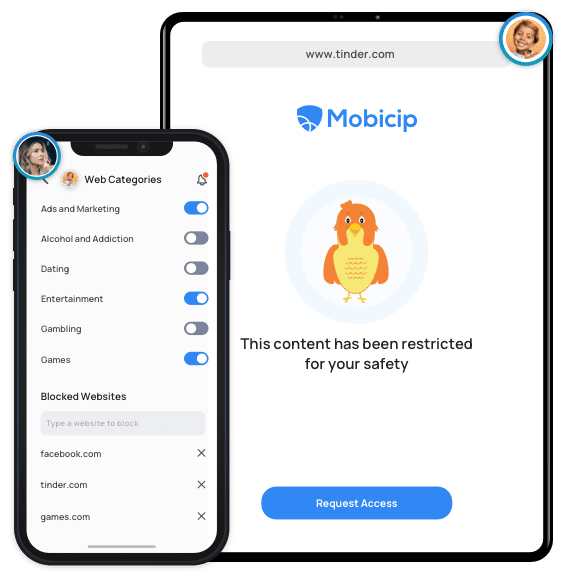
Pros of using Parental Control Software to block porn on iPad:
- Content Filtering: Blocks access to explicit content, ensuring children have a safe online experience.
- Time Management: Set limits on screen time, promoting a balanced use of the iPad.
- Collaboration: Helps to team up with children or other caregivers to build healthy digital habits.
- Peace of Mind: Provides parents with reassurance and control over their child's online activities.
Cons of using Parental Control Software to block porn on iPad:
- Safety First: Sometimes, it blocks more than needed, but that's to make sure nothing inappropriate slips through.
- Staying a Step Ahead: Even if kids try to outsmart it, the software keeps updating to keep them safe online.
- Privacy for Protection: It checks what kids do online, not to invade privacy, but to keep them away from things that could be harmful.
- Learning Responsibility: While it might seem controlling, it helps kids learn how to use the internet safely until they're ready to do it independently.
Ensuring a safe online environment for you and your family is crucial. Using the methods outlined in this article, you can effectively block adult content on your iPad through Screen Time for Safari, DNS filtering for all browsers and parental control software. While each method has advantages and limitations, combining them can offer a well-rounded approach to safeguarding your digital space.
Communication with your child about online safety and internet use is equally important. With the right tools and knowledge, you can navigate the online world with confidence and peace of mind. Protect your family today and make safer browsing a reality for your child!
FAQs
Can I Use Built-In Parental Controls to Block Adult Content on iPad?
Yes, you can effectively use built-in features like Screen Time and DNS filtering to block adult content on your iPad. These features provide a solid level of control and customization to help you create a safer online environment for your family.
How Can I Monitor My Child's Activity on iPad and Block Inappropriate Content?
To monitor your child's activity and block inappropriate content effectively, you can utilize the Screen Time feature in combination with content and privacy restrictions. This allows you to set limits on app usage and restrict access to explicit content, giving you peace of mind about your child's online activities.
Can I Whitelist Specific Websites While Blocking Porn on Safari?
Yes, with Screen Time, you can customize the list of allowed or blocked websites. This means you can enable specific websites while still blocking access to adult content on Safari, allowing you to strike a balance between safety and access to permitted content.
How to Block Adult Content on Specific Apps Using Screen Time?
In addition to blocking adult content on Safari, you can use Screen Time to set app-specific limits and restrictions. Navigate to the 'App Limits' section in Screen Time settings, choose the app you want to restrict and form the boundaries accordingly. This feature offers you finer control over your child's interaction with specific applications.