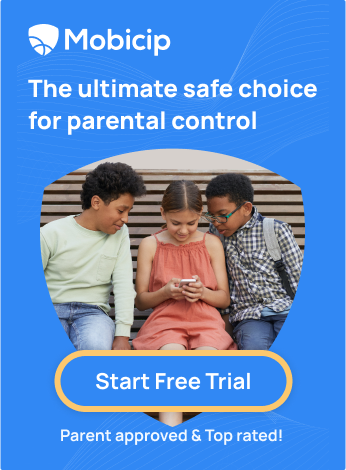How to Monitor Your Child’s Screen Time with an iPad Parental Control App
Kids love playing games, watching videos, and discovering new things on their iPads. However, as a parent, you may wonder if your children are using their devices in a healthy and safe manner.

Research has shown that screen time can negatively affect your child’s sleep quality, physical health, and emotional well-being. As per research, 87% of the studies have shown at least one adverse sleep outcome with screen use. On top of that, kids may encounter internet hazards such as inappropriate content, cyberbullying, or online fraud.
That’s why you need a parental control app for your child’s iPad. A parental control app lets you monitor and manage your child’s screen time on their iPad and other devices. You can set time limits, block apps and websites, filter content, track location, and get reports on their online activity.
One of the best parental control apps available, especially for busy parents like you, is Mobicip. Mobicip is an easy-to-use app that helps you limit screen time, filter the internet, monitor social media, track your child’s location, and so much more. With Mobicip, you can stay involved and well-informed about your family’s digital footprint anytime.
Option 1: Use built-in parental controls on your child’s iPhone, iPad, and iPod touch
One of the ways you can monitor your child’s screen time with an iPad parental control app is by using the built-in parental controls on your child’s iPhone, iPad, or iPod touch. These are called Content & Privacy Restrictions, and they allow you to do the following:
-
Set Content & Privacy Restrictions: You can restrict the use of certain apps or features on your child’s device, such as Safari, Camera, Siri, FaceTime, AirDrop, CarPlay, and more. You can also prevent your child from making changes to their device settings or accounts.
-
Prevent iTunes & App Store purchases: You can prevent your child from installing or deleting apps, making in-app purchases, or downloading music, movies, books, or podcasts from the iTunes Store or App Store. You may also require a password for additional purchases.
-
Allow built-in apps and features: You can hide or show certain built-in apps or features on your child’s device. For example, you can hide Mail, News, Podcasts, Wallet, Health, and more. If you hide an app or feature, it won’t be deleted from the device; it will just be temporarily hidden from the home screen.
-
Prevent explicit content and content ratings: You can prevent your child from accessing explicit content or content inappropriate for their age group. You can set ratings for movies, TV shows, books, apps, music, and podcasts. You can also set ratings for different countries or regions, depending on where you live or travel.
-
Prevent web content: You can prevent your child from accessing certain types of web content on Safari or other browsers. You can choose from four options: Unrestricted Access, Limit Adult Websites, Allowed Websites Only, or Custom. You can also add specific websites to the Always Allow or Never Allow lists.
-
Restrict Siri web search: You can restrict what your child can search for or ask Siri on their devices. You can prevent Siri from searching the web, displaying explicit language, or speaking profanity.
-
Restrict Game Center: You can restrict your child’s access to certain features of Game Center, such as multiplayer games, adding friends, screen recording, or broadcasting.
To use these parental controls on your child’s device, go to Settings > Screen Time > Content & Privacy Restrictions. If asked, enter your passcode, then turn on Content & Privacy Restrictions. Then you can choose the settings you want for each option.
However, these parental controls have some limitations. For example, they do not allow you to monitor your child’s social media activity, track their location, set time limits for specific apps or websites, or filter content in real time.
Moreover, they are device-specific, which means they only apply to the device where they are set up. A kid might access multiple devices, not just a phone or an iPad, but also a laptop, desktop, or any other device that has internet access.
Option 2: Use Mobicip, an advanced AI-powered parental control app
To overcome the limitations of built-in parental controls you might want to use a more advanced and comprehensive iPad parental control app like Mobicip. Mobicip lets you manage and monitor your child’s online activity across multiple devices from one dashboard. You can also set time limits, block apps and websites, filter content, track location, and more with Mobicip.
Step-by-step instructions to set up and monitor screen time on iPad using Mobicip
Here are the step-by-step instructions on how to set up and monitor screen time on iPad using Mobicip app:
-
Download and install the Mobicip app from the App Store on your child’s iPad.
-
Create a Mobicip account using your email address and password. You will need this account to link your child’s device to yours and access the parental control settings.
-
Follow the instructions on the app to enable device management and grant permissions for Mobicip to access certain features on your child’s iPad. This is necessary for Mobicip to work properly and monitor your child’s screen time.
-
Choose a profile for your child based on their age group. This will automatically apply some default settings for content filtering and screen time management. You can customize these settings later according to your preferences.
-
Download and install the Mobicip app from the App Store on your own device or visit the Mobicip website from any browser. Log in with your Mobicip account and select your child’s device from the dashboard.
Customize the screen time settings according to your needs
You can access these settings from the Mobicip app on your own device or from the Mobicip website. Here are some of the things you can do:
-
Set daily/weekly screen time limits, set app limits for using specific apps, and customize schedules to organize screen time and app usage at different times of the day/week.
-
Filter inappropriate content on the internet, block apps, and distracting games and provide an SOS button for your kids to instantly send a digital call for help in an emergency. Mobicip uses an advanced internet filter that scans keywords, phrases, and on-page content in real-time and only blocks inappropriate or adult content.

-
Monitor conversations on the top 3 social media apps (Facebook, Instagram, and TikTok), and get alerted on risky interactions. You can protect your kids from cyberbullying, sexting, grooming, and other online threats by keeping an eye on their social media activity and intervening when necessary.
-
Create geo-fences, locate your family instantly, and provide an SOS button for your kids to instantly send a digital call for help in an emergency. You can ensure your kids’ safety and peace of mind by knowing where they are at all times and being able to reach them in case of emergency.

-
View usage reports and activity logs of your child’s screen time on their iPad. You can access these reports and logs from the Mobicip app on your own device or from the Mobicip website. You can see how much time they spend on each app and website, what content they access when they use their iPad, and how their usage compares to other kids of their age group. You can also get insights and recommendations from Mobicip based on your child’s screen time data.

-
Set up notifications and alerts from Mobicip to keep you informed about your child’s screen time activity. You can choose to receive notifications via email or push notifications on your device. You can also customize what kind of notifications you want to receive, such as when your child exceeds their screen time limit, tries to access a blocked app or website, or sends an SOS message.
Conclusion
Monitoring your child’s screen time with an iPad parental control app can help you keep your child safe, healthy, and happy in the digital world. You can use the built-in parental controls on your child’s device or use a more advanced and comprehensive app like Mobicip.
By using an iPad parental control app, you can stay involved and informed about your family’s digital footprint, anytime, anywhere. Don’t wait any longer to protect your child from the dangers of the internet. Sign up for a free trial of Mobicip today and see for yourself how easy and effective it is.