Overview
This article shows you how to troubleshoot the problem of Mobicip's VPN getting disconnected repeatedly.
Problem
Mobicip now offers device-wide filtering on both iOS and Android. This means, your child can use any browser on the device and it will still be filtered. To achieve this, Mobicip sends your Internet traffic over a Virtual Private Network (VPN) to servers on the cloud. Some users report that the VPN seems to not get connected, or that it disconnects and re-connects repeatedly. During this process, your child may have trouble browsing the Internet. Most if not all of these bugs have been fixed now, if the issue persists, it probably has to do with your router and/or modem.
Troubleshooting Steps
Please answer the following questions.
- What kind of Internet router do you have at home? Brand, model, type, etc.
- If you have another Internet connection, for instance a Personal Hotspot or tethering on your smartphone, connect your kids' devices using that network. Does the VPN problem occur on that network as well?
- From any device connected to your WiFi and able to access the web, do a google search for "whatsmyip" and send us your Public IP address displayed as the result of the search.
- If Mobicip works on the alternate network, check your home WiFi router to see if it is allows what is called "VPN passthrough". If you have a cable or FiOS modem between the router and the Internet, you may want to check the settings in the modem as well. The steps can be unique to each router and router brand. A few common examples are listed below:
DLink
These steps were performed on a DLink Wireless AC750 Dual Band Cloud Router. Login into the router admin portal.
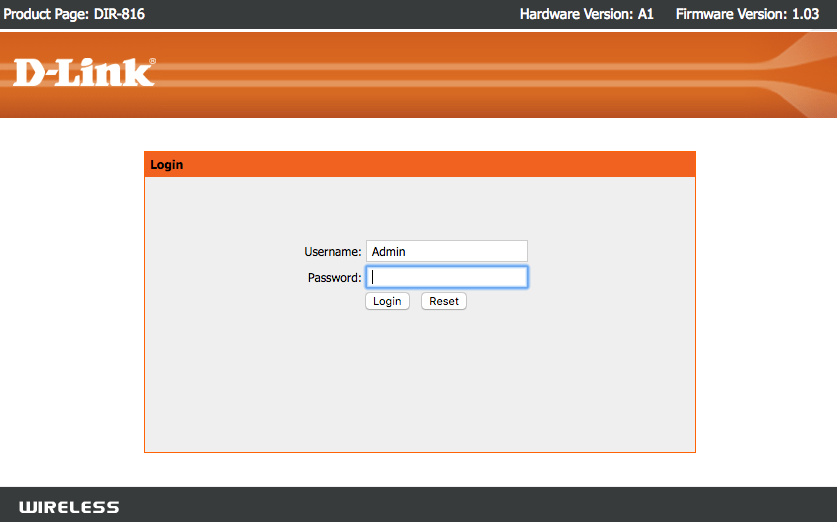
Select Advanced > ALG and check the L2TP Passthrough option. Apply your changes.

Linksys
How to verify if the VPN Passthrough feature is enabled on a Linksys Wireless-N router

Most routers have similar options in the Advanced or Security menu. Simply enable passthrough of VPN traffic.
ASUS
To enable VPN passthrough, open the router admin page.
(1) Click “Advanced Setting”
(2) Click “WAN”
(3) Click “DMZ”
(4) Select “Enabled” in item—“VPN PPTP Passthrough”
(5) Click button—“Apply” and wait to update setting completely
If this doesn't solve your problem, or if it happens over a fast LTE/3G cellular data connection, please contact support so we can assist further.
