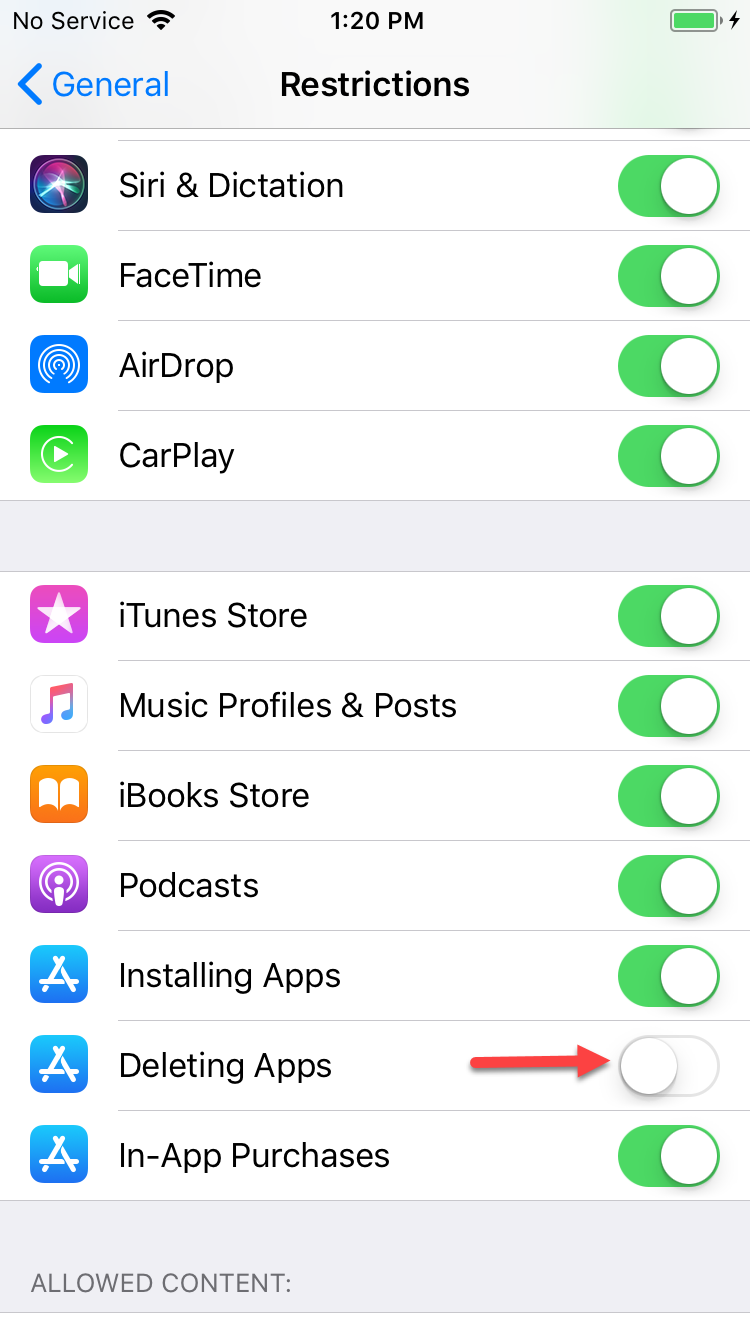iOS:
-
To delete Mobicip app from your iOS device, simply touch and hold the Mobicip icon until it starts shaking. You will see an x next to the icon, touch the x and the app will be deleted.
- If the x doesn't show up, you may have turned off the ability to delete apps. Go to Device Settings >> General >> Restrictions and select Deleting Apps >> ON. Then come back to the home screen and you should be able to delete Mobicip now.
If your device has iOS version 12 or above, you may need to look out for this setting in a different place.
- Open the Settings app, and then tap Screen Time.
- On the Screen Time panel, tap Content & Privacy Restrictions.
- Tap iTunes & App Store Purchases.
- Under the Store Purchases & Redownloads section, tap Deleting Apps.
- On the subsequent screen, tap Allow.
-
To avoid your kid from removing the Mobicip app, we suggest that you do not share your device Restrictions passcode with the child.
-
In addition to removing the app, there is more to do. Just contact support and we will walk you through the steps.
Android:
-
To uninstall Mobicip from your Android device, launch Mobicip > go to ‘Menu’ > ‘Settings’ > ‘Mobicip’ > Uninstall Mobicip. Enter your passcode or email/password combo to remove the app (only Mobicip account owners can uninstall the app). You can also drag the app to the top of the screen onto the trash can. You will need to turn off device administrator permission for the app before being able to remove it.
To disable Mobicip from being your device admin, go to device Settings > Security > Device administrators > Uncheck Mobicip > enter Mobicip Passcode > Deactivate Mobicip.